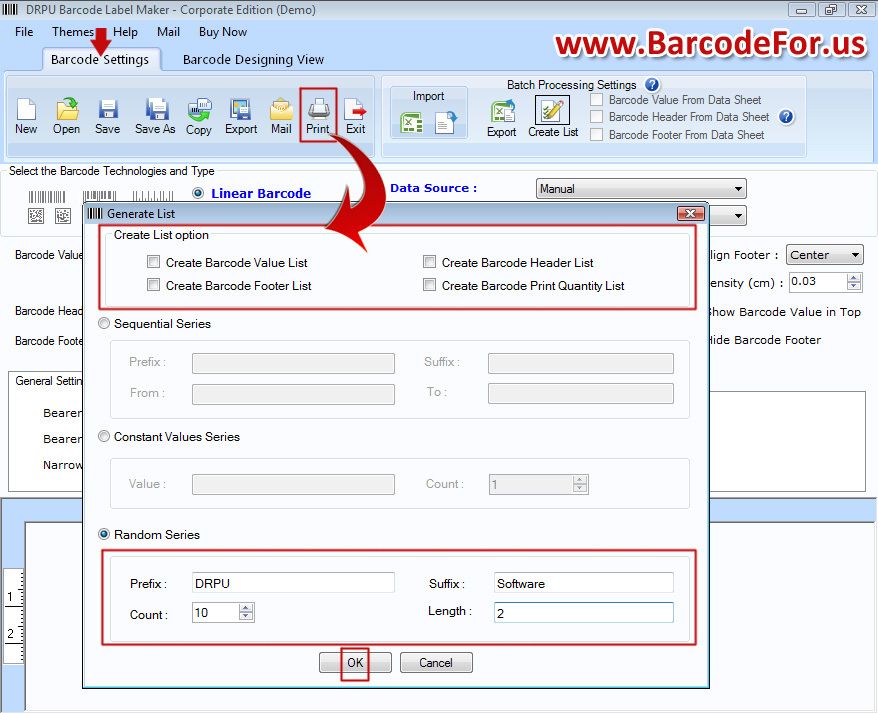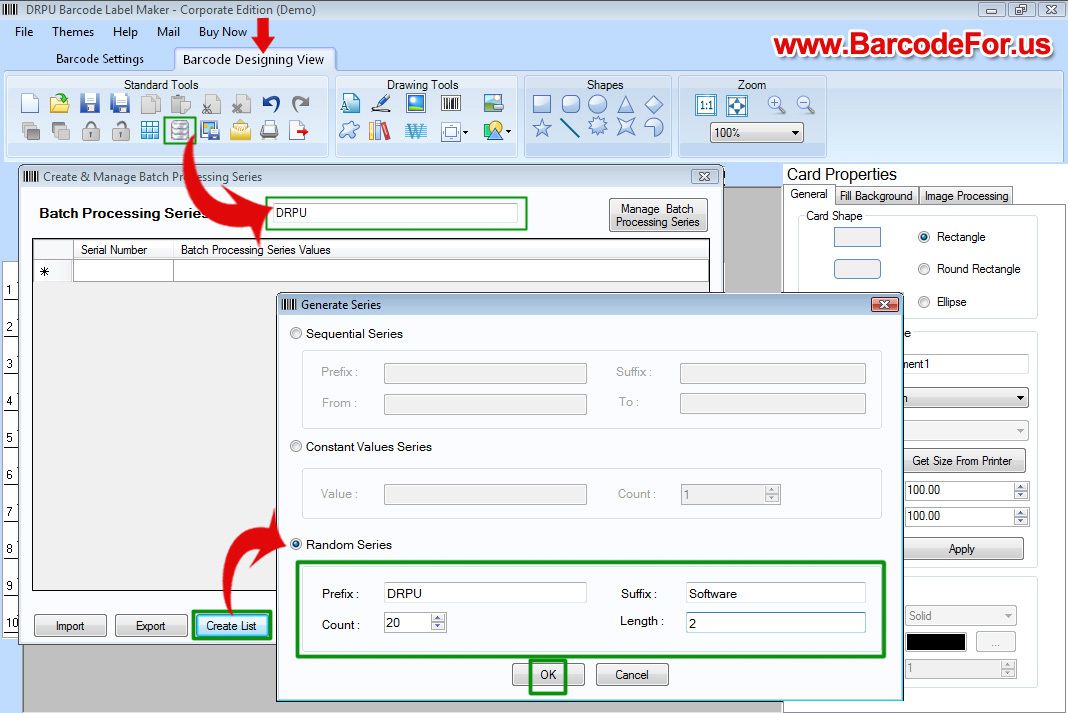How to Generate List of Barcodes using Random Series?
CLICK HERE to Download Barcode Maker Software
A Barcode is a simple format of lines and bars which is reads by barcode scanner. Barcode store all kinds of information of business products. Using barcode you can track your company products and increase business inventory. Barcode is useful various kinds of industries like warehousing, shipping, healthcare, corporate, publishing, library and many more. DRPU Presents advanced Barcode Designer Application which is easily create barcode list using random series. Software provides various drawing tools to make more advanced barcodes according to your business label needs just in minimal time require. Application facilitates inbuilt email facility to send designs image to anyone.
Step 1:
DRPU Barcode Maker Software provides two panels for generating Barcode labels; barcode setting and barcode designing view, using barcode design view you can make more advanced barcode with various types of drawing tool like text, picture, signature, library image, watermark etc.
Step 2:
If you are design barcode in barcode setting go to Batch Processing Settings and click on Create list option, here you can see various create list option choose one from them according to your requirement. Select Random series prefix, suffix, count, length and click Ok.
Step 3:
Your barcode list is created now (left side in your barcode software).
Step 4:
If you are design barcodes in barcode designing view click on batch processing series, enter name and click on create list here select random series enter prefix, suffix, count, length according to your business label needs and click ok.
Step 5:
Here you can see barcode list. You can also create barcode list selecting sequential and constant value series.
Step 6:
Save your barcodes, set printing setting according to your printer as laser or printer etc. print your barcodes and your barcodes are ready to use.
CLICK HERE to Download Barcode Maker Software
For More Details and query Contact me:
Shivangi Raj
Website: www.BarcodeFor.us
Email: support@barcodefor.us